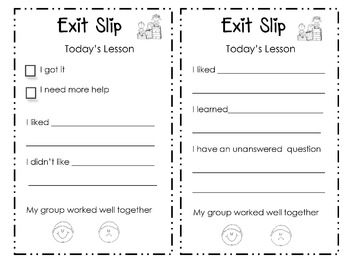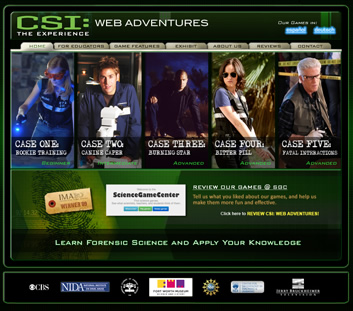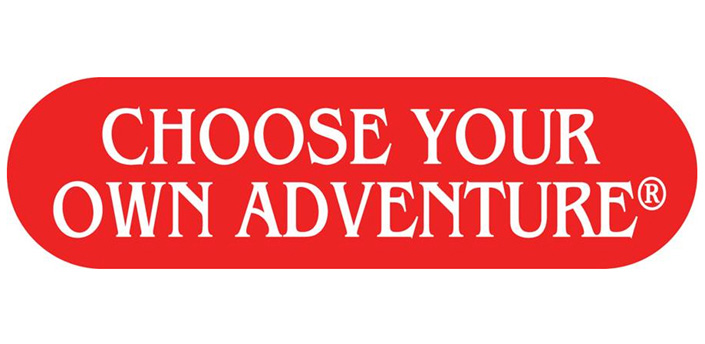The topic for this week in my tech class is using games in your classroom. I must say that right from the start I was excited about this topic. Since I was in school I have always loved playing games. From Scategories to Heads Up 7UP, and a little Oregon Trail thrown in, I loved when my teacher would say it was game day.
Since becoming a teacher, I have enjoyed incorporating games into my teaching as well. I have used the basics of hangman to more technology with Jeopardy and Family Feud, but either way, the kids thoroughly enjoy them just as much as I did back in the day. In the early 2000s, I took a PLS class called MAGIC: Meaningful Activities to Generate Interesting Classrooms. This course was focused on using hands on activities to use in your classroom, and use them I did! We did new society simulations before reading
The Giver, vocabulary review while playing checkers, and one of my favorites, Acid River that was more about strategy & problem solving than the review questions I had to come up with.
The great thing about games now is that a multitude of simulations have been created online and there is much less prep work for the teachers. These games already exist, so we just have to lay the ground rules/expectations, and let them learn (or play, as they will see it).
For my MTI563 class I had the pleasure of playing a few games and here are my reviews.
The first game I checked out was called
Coffee Shop. In this simulation, the player has many factors to consider before opening their shop for the day: weather, coffee recipe (milk, strength, sugar), how much inventory to purchase, and setting the price. After you start your day, it is important to watch the customers' reactions. Do they think the price is too high for a warm day? Is your coffee not sweet enough? Did you use enough milk? Then at the end of the day players see their profit and sometimes unforeseen factors occur like having too much milk and then your leftovers spoil, so you lost profit.
I teach ELA, so does this game really "fit" my class, as it constitutes as a math or business simulation, no. But it does teach problem solving, cause and effect, and shows the students how to adjust to failure. Those skills can be used across the subject areas.
The second simulation I spent some time with was
CSI: The Experience. First off, I must say that I love this show! I will watch reruns during the summer and my DVR is set for the fall. At least once a year something we cover in class is relatable to CSI, so I was excited to try this one out. This game was filed under the Problem Solving section, so with the amount of reading, reasoning, and of course, problem solving, I can see it working in my classroom as well.
This game starts out with a home screen of 5 levels from rookie training to expert. Within each level you have to ask questions (prompts are provided) to solve the case. I had a little bit of trouble moving on from one part to the next, but eventually figured it out. This simulation doesn't stop with the 5 levels; it also has an option "For Educators" that I found interesting. There is a handwriting analysis section where I was given two columns of 10 samples of the word "suspect" and I had to match them. Being a teacher who looks at student writing so much, I thought I would have done a little better. There were lots of little details to focus on to get them correct. There are also a plethora of teacher resources for the cases, quizzes, spot the difference games, and many more! This website could be a whole extension class.
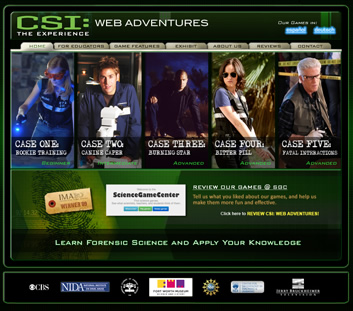
The next simulation,
Sports Network 2 was under the reading section, so naturally, I had to try it! This simulation is geared around reading, analyzing, categorizing, and critical thinking. In this simulation I took on the role of an employee at a sports network that interviews athletes. This was the first game I played that required me to type answers into the computer. I like how I had to deduce which questions were appropriate vs inappropriate and then explain my reasoning. This is a cornerstone of the Common Core. My students are no longer able to give and answer and move on. Reasoning is required and reasoning is what they have to do in this simulation. At the end of my work day, I could chose to move on or print my results. What a great way for kids to "play" in class or for homework and then print out their results. There is also a login option to save your progress.

The final simulation I spent time with was
Choose Your Own Adventure stories. This link brought me to a series of websites to go to and create my own stories. There were fairy tale options, survival stories, and science based adventures to name a few. These websites took the old Choose Your Own Adventure tales I was use to to a whole new level. My guess is millennials would love these just as much as I loved them when I was in school.
Here is this week's project question: Compare/contrast how effective these would be in your classroom & how they differentiate for particular learners.
My thoughts: All four of these simulations could be used in my classroom because I think they all connect to my content in one way another. Thank you ELA for being so flexible with your standards! I usually have groups of male students who are more into sports than reading and writing, so the Sports Network 2 simulation would be a great extension for them to work on during free time. There was a lot of reading, writing, and reasoning in that game I feel would happen without the students fully realizing they were sharpening their ELA skills because the topics are so engaging.
The CSI simulation is easily geared toward students who excel or express interest in science, but also taps into those kids are just like the TV show. Once again, I can see them playing this, exercising their ELA skills and thinking the primary thing they are doing is playing.
The choose your own adventure would work best for lower level or ELL students because the reading is broken into pieces, they get to choose major plot lines, and I can see this fitting into our elements of fiction study easily.
The first simulation I played, Coffee Shop, would be wonderful in a group setting using all levels of students together to combine their background knowledge, problem solving, and analyzing skills. It is the easiest/quickest to play, so I can see using this without taking up too much class time on the computer and more time planning & debriefing.
Are there any other fun and exciting games I have missed? Let me know!