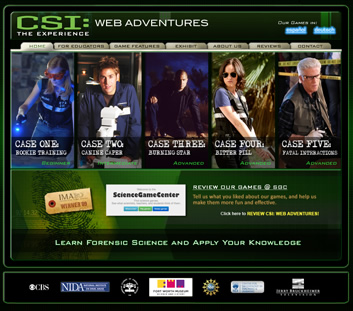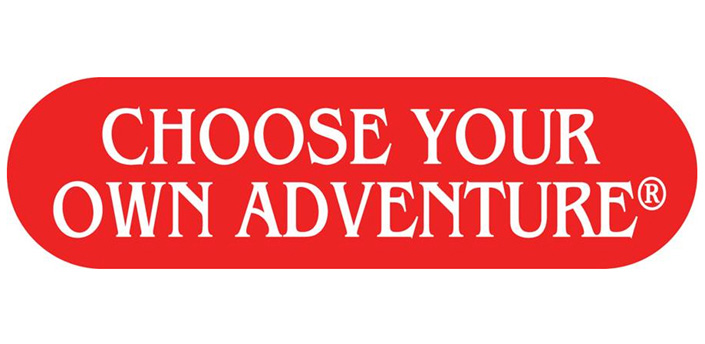The time has come, school is less than two days away from starting. I spent my morning at our annual district institute and got my first batch of ideas from my colleagues. I want to write them here so I'm sure not to lose them. It is also my first effort to continue using my blog as school gets started.
Topics: How to use writing in the LA classroom. We need to use writing to help students become better learners.
6 Reasons for Writing:
1. Evaluate & Judging
2. Inquire & Explore
3. Analyze & Interpret
4. Take a Stand/Propose a Solution
5. Express & Reflect
6. Inform & Explain
Ideas:
- Give students a newspaper and search for articles that they could write about. I may want to do this first and not until the students become good at writing questions, but it's a great idea. The questions would fall into the 6 categories above. Example of a newspaper article: What Chicago won by not hosting the Olympics. Evaluate and Judge: Is it right to get rid of natural resources and displace people to host the Olympics? Take a stand/propose a solution: Should we only utilize Olympic villages that are in place?
- Look at the article "Weighed Down by Too Much Cash?" by Rick Reilly. It is an article that is a satirical look at athletes who go bankrupt after making millions. In teams, kids can create their own article on a newly minted (enter topic here). They can come up with 5+ essentials for their topic. Another possibility with this could be revising the piece to change the tone to seriousness and not sarcastic.
- Who is to blame.... Take a character from a story/history/other and students explain who is to blame for the war/outcome of the novel/etc.
- Use the news t o evaluate and judge. Kids fill out a 5 column chart on stories they see on the news. Column include story title and summary, time (how long did it run?), important, yes or no?, Who is the story for (audience)? Why?
- Explain idioms: where does that come from? Make a multiple choice ? for classmates, cite sources (use wordorigins.com for this)
Websites to use:
wordorigins.org
fun-with-words.com
fivethirtyeight.blogs.nytimes
buyhydratedwater.com
dogisland.com
Tuesday, August 11, 2015
Tuesday, July 7, 2015
Differentiation Debriefing
To say I have learned a lot in the past five weeks of my online class is an understatement. I have attended Google Hangouts, learned about wikis, back channels, created a blog, and even tweeted! With the smoke clearing from my neighborhood fireworks and Target bringing out their Back to School paraphernalia (I saw them making space today), the start of the school year is not too far away. And the first question I have for myself is Where am I going to start?
I have lots of new tools to try and let my students use, but I have to make a plan of action. I watched & read a lesson about 15 webtools in 15 days. The idea behind this approach is to present the students with a list of tools that they pick, give them a week a class time to prepare, make mistakes, troubleshoot, and present their findings to the class in groups of 2-4. I really want to use this unit at the start of the year instead of at the end as suggested. This will keep the ideas I have learned from this class fresh and then kids can have these tools to use all year long. Here are some concerns/questions I have when thinking about doing this...
- I must have my days of work time and presenting planned out ahead of time so I can reserve a computer cart to use in my classroom.
- What will I do if the computers are running slow or all kids cannot log on during work time? During a group presentation?
- My students don't have access to a class Wiki, could I use something like a GoogleDoc instead? If not, how could I have them share what they have done in one place? Could I make a folder on the shared drive for each class?
I have a few tools I have loved over the course of this class & plan on using immediately: screen cast-o-matic for audio visual lessons, blendspace & ted ed to differentiate lessons or try the flipped classroom experience, Piktochart to make inforgraphics, bubbl.us for mindmaps, and I am strongly considering using Twitter in my classroom as a back channel.
Because my school is not 1:1 & using computers in the classroom is not the easiest thing to do, I know I have to be realistic about the implementation of all my new tools.
So there's a look at where I am going to go with these tools. Now what about something I can do now? In our literature books we teach a section where the big question is How Much Information is Enough? Within this unit, there is a small section about belonging to a place. Students read seven different pieces of various genres. I made a wideo that introduces this part of the unit and gives the kids their reading objective by embedding an infographic I made on easel.ly.
Tuesday, June 30, 2015
Warm Ups & Exit Tickets

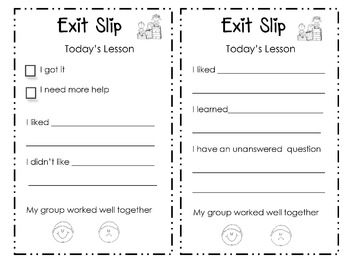
Whether you are a seasoned teacher or fresh out of college, the topic of warms and exit tickets are not new to you. Call them what you want: bell ringers, bell work, warm ups, ticket out the door, closure, these two parts of a lesson have been considered by teachers and administrators the most important parts of planning. Typically, most teachers spend time and create resources for the opening of class. It's what gets the kids thinking about the lesson and transitions them from hallway talk to our topic of the day.
My building administrator values warm ups, but puts more focus on the lesson's closure when conducting observations. It allows the students to recap what they have learned, lets the teacher know what they understood (or need more help with), or can even preview what is to come the next day. From observations & conversations, I can see how underused closure is among teachers of all subject areas, grade levels, and experience. It is easier to wrap up class by giving kids time for their homework or time to talk to one another, but it's not best practice to regularly end a class period that way. I have worked on expanding my closure activities over the years and presented those ideas to the staff at my school two years ago. With the tools from this week I am looking forward to expanding the closure activities in my repertoire.
I looked at some tools this week I am excited about using in my classroom for both closure and bell ringers.
1. AudioBoom is a site where anyone can go to record their voice. It's free and you get a max of 3:00 (the time lengthens if you pay the fee). This could be used as an option for bell work when low level readers have a longer piece of text to read and comprehend. I can save these to my website and create audio files for later use. It could also be something the stronger readers record for me! There's even an app to use with Edmodo.
2. Backchannels - these are tools that conduct a secondary conversation in the classroom that can include questions, conversations, and extensions of the classroom conversation. I can use mediums like Twitter, Today's Meet, Poll Everywhere, or Socrative. These can be bell ringers to start the class as a review to the previous day's lesson or for the teacher to gather prior knowledge on a topic. Backchannels can be a closure tool with sentence stems "My favorite part of today's lesson was..." "Something I want to learn more about..." or "A topic I could use more help with is ..."
3. Infographics I have explored in previous weeks like Piktochart or Easelly can be put up at the end of class and kids can use a backchannel to explain what they learned or ask questions to further their learning.
Thursday, June 25, 2015
Wanna play a game?
The topic for this week in my tech class is using games in your classroom. I must say that right from the start I was excited about this topic. Since I was in school I have always loved playing games. From Scategories to Heads Up 7UP, and a little Oregon Trail thrown in, I loved when my teacher would say it was game day.
Since becoming a teacher, I have enjoyed incorporating games into my teaching as well. I have used the basics of hangman to more technology with Jeopardy and Family Feud, but either way, the kids thoroughly enjoy them just as much as I did back in the day. In the early 2000s, I took a PLS class called MAGIC: Meaningful Activities to Generate Interesting Classrooms. This course was focused on using hands on activities to use in your classroom, and use them I did! We did new society simulations before reading The Giver, vocabulary review while playing checkers, and one of my favorites, Acid River that was more about strategy & problem solving than the review questions I had to come up with.
The great thing about games now is that a multitude of simulations have been created online and there is much less prep work for the teachers. These games already exist, so we just have to lay the ground rules/expectations, and let them learn (or play, as they will see it).
For my MTI563 class I had the pleasure of playing a few games and here are my reviews.
The first game I checked out was called Coffee Shop. In this simulation, the player has many factors to consider before opening their shop for the day: weather, coffee recipe (milk, strength, sugar), how much inventory to purchase, and setting the price. After you start your day, it is important to watch the customers' reactions. Do they think the price is too high for a warm day? Is your coffee not sweet enough? Did you use enough milk? Then at the end of the day players see their profit and sometimes unforeseen factors occur like having too much milk and then your leftovers spoil, so you lost profit.
Since becoming a teacher, I have enjoyed incorporating games into my teaching as well. I have used the basics of hangman to more technology with Jeopardy and Family Feud, but either way, the kids thoroughly enjoy them just as much as I did back in the day. In the early 2000s, I took a PLS class called MAGIC: Meaningful Activities to Generate Interesting Classrooms. This course was focused on using hands on activities to use in your classroom, and use them I did! We did new society simulations before reading The Giver, vocabulary review while playing checkers, and one of my favorites, Acid River that was more about strategy & problem solving than the review questions I had to come up with.
The great thing about games now is that a multitude of simulations have been created online and there is much less prep work for the teachers. These games already exist, so we just have to lay the ground rules/expectations, and let them learn (or play, as they will see it).
For my MTI563 class I had the pleasure of playing a few games and here are my reviews.
The first game I checked out was called Coffee Shop. In this simulation, the player has many factors to consider before opening their shop for the day: weather, coffee recipe (milk, strength, sugar), how much inventory to purchase, and setting the price. After you start your day, it is important to watch the customers' reactions. Do they think the price is too high for a warm day? Is your coffee not sweet enough? Did you use enough milk? Then at the end of the day players see their profit and sometimes unforeseen factors occur like having too much milk and then your leftovers spoil, so you lost profit.
I teach ELA, so does this game really "fit" my class, as it constitutes as a math or business simulation, no. But it does teach problem solving, cause and effect, and shows the students how to adjust to failure. Those skills can be used across the subject areas.
The second simulation I spent some time with was CSI: The Experience. First off, I must say that I love this show! I will watch reruns during the summer and my DVR is set for the fall. At least once a year something we cover in class is relatable to CSI, so I was excited to try this one out. This game was filed under the Problem Solving section, so with the amount of reading, reasoning, and of course, problem solving, I can see it working in my classroom as well.
This game starts out with a home screen of 5 levels from rookie training to expert. Within each level you have to ask questions (prompts are provided) to solve the case. I had a little bit of trouble moving on from one part to the next, but eventually figured it out. This simulation doesn't stop with the 5 levels; it also has an option "For Educators" that I found interesting. There is a handwriting analysis section where I was given two columns of 10 samples of the word "suspect" and I had to match them. Being a teacher who looks at student writing so much, I thought I would have done a little better. There were lots of little details to focus on to get them correct. There are also a plethora of teacher resources for the cases, quizzes, spot the difference games, and many more! This website could be a whole extension class.
The next simulation, Sports Network 2 was under the reading section, so naturally, I had to try it! This simulation is geared around reading, analyzing, categorizing, and critical thinking. In this simulation I took on the role of an employee at a sports network that interviews athletes. This was the first game I played that required me to type answers into the computer. I like how I had to deduce which questions were appropriate vs inappropriate and then explain my reasoning. This is a cornerstone of the Common Core. My students are no longer able to give and answer and move on. Reasoning is required and reasoning is what they have to do in this simulation. At the end of my work day, I could chose to move on or print my results. What a great way for kids to "play" in class or for homework and then print out their results. There is also a login option to save your progress.
The final simulation I spent time with was Choose Your Own Adventure stories. This link brought me to a series of websites to go to and create my own stories. There were fairy tale options, survival stories, and science based adventures to name a few. These websites took the old Choose Your Own Adventure tales I was use to to a whole new level. My guess is millennials would love these just as much as I loved them when I was in school.
Here is this week's project question: Compare/contrast how effective these would be in your classroom & how they differentiate for particular learners.
My thoughts: All four of these simulations could be used in my classroom because I think they all connect to my content in one way another. Thank you ELA for being so flexible with your standards! I usually have groups of male students who are more into sports than reading and writing, so the Sports Network 2 simulation would be a great extension for them to work on during free time. There was a lot of reading, writing, and reasoning in that game I feel would happen without the students fully realizing they were sharpening their ELA skills because the topics are so engaging.
The CSI simulation is easily geared toward students who excel or express interest in science, but also taps into those kids are just like the TV show. Once again, I can see them playing this, exercising their ELA skills and thinking the primary thing they are doing is playing.
The choose your own adventure would work best for lower level or ELL students because the reading is broken into pieces, they get to choose major plot lines, and I can see this fitting into our elements of fiction study easily.
The first simulation I played, Coffee Shop, would be wonderful in a group setting using all levels of students together to combine their background knowledge, problem solving, and analyzing skills. It is the easiest/quickest to play, so I can see using this without taking up too much class time on the computer and more time planning & debriefing.
Are there any other fun and exciting games I have missed? Let me know!
Thursday, June 18, 2015
Visual Learning: Mind Maps & Word Clouds
Today I explored a neat little website called bubbl.us. Here you can create mind maps for writing, breaking down topics, studying, or even planning your life. I teach a poetry unit and created this mind map I could possibly turn into a bulletin board or poster in addition to showing notes to my students.
I had the information in front of me, so creating it wasn't too hard once I figured out how to use the program.
The other tool I explored tonight was using word clouds. In the past, I have used the webtool, Wordle. My teacher provided us with a list of other word cloud builders I could use as well. I had some technical difficulties, so I am going to stick with Wordle.
I had the information in front of me, so creating it wasn't too hard once I figured out how to use the program.
The other tool I explored tonight was using word clouds. In the past, I have used the webtool, Wordle. My teacher provided us with a list of other word cloud builders I could use as well. I had some technical difficulties, so I am going to stick with Wordle.
Tuesday, June 16, 2015
Visual Learning: Inforgraphics
I have always considered myself I visual learner. For some reason when I can see things up close, I have a much larger chance of remembering the information or being able to turn around and use that information. With this week's class focus on visual learning, I am so excited to learn about new tools that would help me expand my visual learning experiences for my students.
The first topic I decided to learn more about is infographics. Infographics are visuals that can take any topic and present it to an audience in a different way, making it more understandable to a wider audience. Take the Vietnam War for example. In 1982 it was built to honor and remember those that died or went missing in action. I could sit here and write out a paragraph or list of facts about the wall, but who want to read that? Instead, I can show you this.
Last school year my students read a story called Always to Remember: The Vision of Maya Ying Lin by Christopher Williams. We talk a lot about the Vietnam Wall, but I believe this infographic gives them so much information in such a way the students really enjoy reading it and gathering facts about the wall Maya Ying Lin created.
My extent of using infographics started and stopped with the picture to your left. I had no idea I could make my own visuals like this one if I found the right website.
I am excited to say that I took some time tonight to look into a list of infographic creators: easelly, infogr.am, infographic archieve, ManyEyes, Piktochart, and usual.ly.
The first site I explored was easelly. Right off the bat the creators I have nice Prezi video that explains how to navigate their website. I notice lots of these webtools do this and I couldn't appreciate it more! Positives include easily signing up with my Google+ account, the ease of moving around the website, cloning objects, and saving to share. Negatives include the time it takes. I could see myself spending an hour trying to make one great graphic for my students. Another negative is there was no search bar for finding objects. And my final concern was the limit of graphics available. If I wanted more there was a monthly fee.
Here is the one I made! Not too bad for my first one.
The first topic I decided to learn more about is infographics. Infographics are visuals that can take any topic and present it to an audience in a different way, making it more understandable to a wider audience. Take the Vietnam War for example. In 1982 it was built to honor and remember those that died or went missing in action. I could sit here and write out a paragraph or list of facts about the wall, but who want to read that? Instead, I can show you this.
 |
| from History.com |
My extent of using infographics started and stopped with the picture to your left. I had no idea I could make my own visuals like this one if I found the right website.
I am excited to say that I took some time tonight to look into a list of infographic creators: easelly, infogr.am, infographic archieve, ManyEyes, Piktochart, and usual.ly.
The first site I explored was easelly. Right off the bat the creators I have nice Prezi video that explains how to navigate their website. I notice lots of these webtools do this and I couldn't appreciate it more! Positives include easily signing up with my Google+ account, the ease of moving around the website, cloning objects, and saving to share. Negatives include the time it takes. I could see myself spending an hour trying to make one great graphic for my students. Another negative is there was no search bar for finding objects. And my final concern was the limit of graphics available. If I wanted more there was a monthly fee.
Here is the one I made! Not too bad for my first one.
I also spent some time playing around on the Infographic site, Piktochart. This page also had a nice explanatory video for users to watch. Like easelly, you have to sign up (I did so easily again with Google+) and there is an option to pay for more features. Right away I got a tutorial from someone at Piktochart who gave me cheat sheets for making the best infographic possible. I did not go all the way through with making another graphic from this site, but I did enjoy exploring its features.
Sunday, June 14, 2015
4am Facebook Find!
Last night I was in a deep sleep when my almost two-year-old woke up crying. She thought it was play time, wanted milk, and to get out of her room. Wonderful. I think the clock was glowing 3:42 when she went peacefully went back to sleep. My husband was out like a light, and I tossed and turned for the next twenty minutes. At 4am I resorted to reading my Facebook feed in hopes of finding something I could read and fall asleep to.
Well, in my search to fall asleep I found a spectacular article called 32 Innovative Online Education Tools to Use in 2015. Are you kidding me? It's as if someone knew I was taking an a class on differentiating with technology and gifted me this link.
The wonderful people at Noodle Staff put together this list of 32 websites, tools, and apps out there. They had tight criterion as to who made the list. Then they categorized the winners into the following:
Well, in my search to fall asleep I found a spectacular article called 32 Innovative Online Education Tools to Use in 2015. Are you kidding me? It's as if someone knew I was taking an a class on differentiating with technology and gifted me this link.
The wonderful people at Noodle Staff put together this list of 32 websites, tools, and apps out there. They had tight criterion as to who made the list. Then they categorized the winners into the following:
- Classroom connectors
- Interactive information providers
- Language learning tools
- Online courses
- Presentation makers
- Productivity boosters
- Reading enhancers
It's so user friendly; I am so glad I found this link.
Thanks, Elyssa! Just don't make these early wake up calls a habit.
Thursday, June 11, 2015
Lesson Plan Creators
Here's another fun post to add to my learning list: Lesson Plans!
Blendspace was the first site I visited and I was instantly impressed. Last summer I learned a lot about the idea of a Flipped Classroom and have had my reservations because I didn't know where to start. This website makes it easy to create a flipped classroom lesson. All I have to do it pick a topic, pool all of my resources, and create the lesson. This site is that is was easy to navigate. It reminded me of powerpoint with the flow between slides.
As an example, I teach the play version of The Diary of Anne Frank to my 8th graders. Their background knowledge of WWII and the Holocaust is all over the map, so building background knowledge is always a cornerstone to teaching this unit. By using Blendspace, I can link a virtual tour of the secret annex, a YouTube video to the Frank family going into hiding, and a short worksheet of questions for the students to answer or journal - all before coming to class! Something else that was neat about Blendspace is the viewers ability to comment on the lesson.
I think a key point to using Blendspace would be allowing my students a good amount of time to complete the activities instead of just one night for a flipped classroom experience. It could also be used in class with teacher monitoring and assisting. Kids have the ability to review anything they didn't understand or want to see more than once. I love that feature!
Knowmia was the second site I spent some time exploring. Here I can type in a topic I am working on with my students and find a bank of videos made by teachers on the topic. I found a variety of videos on Knowmia. Some were very professional videos with cartoons, and layers of writing, and speech. Some videos were teachers at their desks talking, and other were screencast-o-matic videos. Something I liked about this site was the ability to copy and paste the link to the video in an email, on a webpage, or Twitter. This could really come in handy for the future.
TedEd looks like another easy site to use for the flipped classroom approach. I can search for the perfect YouTube video that goes with my lesson, then add questions for kids to answer before coming to class. Blendspace seems more in depth, so this website would be better to use in shorter assignments with less links to things I need the students to do. I can make my own videos to save to the TedEd site or use the ones other teachers have made.
The final website I really think could be helpful is MasteryConnect. This site seems like it would make my job of collaborating with my colleagues much easier. Sharing with people in my circle looks easy and the grading feature looks like it takes much less time than typical paper-pencil grading. My principal's current focus is professional development and I signed up to take part in an online sharing forum for this next school year. Since it has not started yet, I am not sure how much it has in common with MasteryConnect, but I cannot wait to find out!
Blendspace was the first site I visited and I was instantly impressed. Last summer I learned a lot about the idea of a Flipped Classroom and have had my reservations because I didn't know where to start. This website makes it easy to create a flipped classroom lesson. All I have to do it pick a topic, pool all of my resources, and create the lesson. This site is that is was easy to navigate. It reminded me of powerpoint with the flow between slides.
As an example, I teach the play version of The Diary of Anne Frank to my 8th graders. Their background knowledge of WWII and the Holocaust is all over the map, so building background knowledge is always a cornerstone to teaching this unit. By using Blendspace, I can link a virtual tour of the secret annex, a YouTube video to the Frank family going into hiding, and a short worksheet of questions for the students to answer or journal - all before coming to class! Something else that was neat about Blendspace is the viewers ability to comment on the lesson.
I think a key point to using Blendspace would be allowing my students a good amount of time to complete the activities instead of just one night for a flipped classroom experience. It could also be used in class with teacher monitoring and assisting. Kids have the ability to review anything they didn't understand or want to see more than once. I love that feature!
Knowmia was the second site I spent some time exploring. Here I can type in a topic I am working on with my students and find a bank of videos made by teachers on the topic. I found a variety of videos on Knowmia. Some were very professional videos with cartoons, and layers of writing, and speech. Some videos were teachers at their desks talking, and other were screencast-o-matic videos. Something I liked about this site was the ability to copy and paste the link to the video in an email, on a webpage, or Twitter. This could really come in handy for the future.
TedEd looks like another easy site to use for the flipped classroom approach. I can search for the perfect YouTube video that goes with my lesson, then add questions for kids to answer before coming to class. Blendspace seems more in depth, so this website would be better to use in shorter assignments with less links to things I need the students to do. I can make my own videos to save to the TedEd site or use the ones other teachers have made.
The final website I really think could be helpful is MasteryConnect. This site seems like it would make my job of collaborating with my colleagues much easier. Sharing with people in my circle looks easy and the grading feature looks like it takes much less time than typical paper-pencil grading. My principal's current focus is professional development and I signed up to take part in an online sharing forum for this next school year. Since it has not started yet, I am not sure how much it has in common with MasteryConnect, but I cannot wait to find out!
Audio Apps & Tools
Part of this week's activities is to explore a few different webtools. I visited each link our instructor posted and these are the ones I plan on using:
1. Vocaroo - this webtool allows me to record my voice and save the link to share elsewhere. There is no signup required. It reminded me of Screencast-o-matic from yesterday without the visual. Here is the one I easily made and an idea I have for it.
My first Vocaroo
Other ideas I have for this tool include the following:
1. Vocaroo - this webtool allows me to record my voice and save the link to share elsewhere. There is no signup required. It reminded me of Screencast-o-matic from yesterday without the visual. Here is the one I easily made and an idea I have for it.
My first Vocaroo
Other ideas I have for this tool include the following:
- Having kids record their voices about something they learned in class, after finishing a story, researching, or verbally giving a summary and emailing it to me to grade instead of always handwriting it. (I know my kids will love that option!)
- I can record explanations for a student who is home bound or absent for a longer period of time.
- One of my classes next year will have ELL students and this will be a great tool for them.
- Practice speeches to hear their tone, pacing, and pronunciation.
A special thank you to teachersfirst.com for some great ideas!
2. Fotobabble - create a login, upload a photo, record audio, save/share, and you're done! This tool was user friendly and simple to use. I would link my first fotobabble, but it's a picture of my students. Since I am not sure if I should post their pictures online, I will refrain from my first one. Here is a link to my second.
Some ideas I have for this tool include:
- Kids can use this tool to practice for speeches in front of the class when there is a visual involved. They can hear their pacing, tone, overall delivery.
- Book talks
- Teaching inferencing with photos.
- Find a picture of a well-known person we are reading about (Harriet Tubman, Robert Frost, Abraham Lincoln) and have the kids create a short bio for their subject.
- I can create a mini bio to use on my teacher webpage.
- I could also take photos of my students working on something and post the photo along with an explanation of what they are doing. Although this idea sounds a little like elementary school, I think my middle school parents would appreciate it.
I got some of those great ideas here: https://edst615su11.wikispaces.com/Fotobabble+Ideas
I also took some time to play around with Little Bird Tales. This site could be really neat for kids to make stories using pictures or their own creation. I was even thinking of uploading pictures from our family vacation and letting my four-year-olds narrate it to share with family. Unfortunately, after 20 minutes of playing around, creating a login, uploading pictures, I couldn't get it to work the way I was hoping. Maybe I will revisit this site again other time.
Wednesday, June 10, 2015
Screencast-o-matic
I watched the two required videos today for my differentiation with technology class. The teacher brought up a variety of things I could use in the classroom. I thought of some ideas for Google Earth and problem solving and taking a poll with a site called polldaddy that we used once at a district institute day.
There are so many tools, websites, and other fun things to use in my classroom from the internet. It is easy to get overwhelmed, so I have promised to pace myself trying one thing at a time. The one I chose to use today is screencast-o-matic.
This website is a tool that allows the user to record a how-to of some sort using your desktop. It is meant to be short, sweet, and to the point. What's the best part for me? It was EASY to use. I was able to download the required software and use screencast is less than 5 minutes!
I decided to do a short video of how I set up my desktop at work to keep myself organized during the week. Then I saved it to my files and here it is for your viewing pleasure! Please don't mind my daughters singing in the background.
There are so many tools, websites, and other fun things to use in my classroom from the internet. It is easy to get overwhelmed, so I have promised to pace myself trying one thing at a time. The one I chose to use today is screencast-o-matic.
This website is a tool that allows the user to record a how-to of some sort using your desktop. It is meant to be short, sweet, and to the point. What's the best part for me? It was EASY to use. I was able to download the required software and use screencast is less than 5 minutes!
Tuesday, June 9, 2015
Getting to Know Google+
From my previous blog I mentioned that I just started taking an online differentiation technology class. Last night I made a list of things I needed to do for the week and the first item on my list was learn more about Google+. So I took to YouTube and my favorite search engine, Google, to see what I could find. Here are my results for anyone else who is new to this like me. I will keep it as simple as possible.
- Google+ is social media for Google
- If you have a gmail account, you already have a Google+ account. You just need to go through the steps to set it up.
- You must use your real name
- The idea is to connect with people who have the same interests as you do. If you have no friends or family on Google+, it's okay. You can still follow people.
- The people you follow you place into categories called "Circles"
- You can also name these circles yourself ex. work pals, family, scrapbookers, etc..
- You have the choice of who you share posts with and what you see
- If you "like" something on Google+ (as you do on Facebook), you click the +1 button
- All of your +1's are saved along with everything you post on your profile page
- Your feed will show you things you are interested in based on your +1's (like Pinterest does)
I know there is more to it, but that is what I learned today from playing around with Google+ and two extremely helpful resources: Yunche T. Wilson and her video on YouTube called "How to use Google+" and the website androidcentral.com
What do you like about Google +?
What basics have I missed?
Monday, June 8, 2015
The veteran...the newbie
I am what one would consider a veteran teacher. I have worn the various 'hats' of mentor, district office liaison for my department, cooperating teacher, go to person, etc... There have been handfuls of committees I either volunteered to be on or was chosen to contribute. I am not a stranger to knowing things in education and love to learn!
My bachelor's degree was complete in 2002 and my masters in 2005. Between 2006 and 2010 I took courses sporadically and in 2011 when I had my twins, the teacher learner in me went from the hare to the tortoise, if you know what I mean. Within four years I had three children and much of my extra time is spent with my family and less on learning new things in teaching.
That brings me up to speed with right now. Currently I find myself taking this online course about differentiation using technology. As of 48 hours ago my experience with technology in the classroom included Google Docs and Edmodo. Then my comfort level gets shaky.
I limit my personal usage to Facebook and Pinterest. Because of this course, I have already created a Google+ account, Twitter handle, and now writing my very first blog. This is taking me to a whole new level of inexperience I have not encountered. I read other people's blogs and never pictured myself writing one!
I am truly hoping to expand my experience and get use to some of these new 'toys' I hear other people talking about.
If you are currently reading this, thank you for taking the time to be part of my journey!
Until next time,
Lisa
My bachelor's degree was complete in 2002 and my masters in 2005. Between 2006 and 2010 I took courses sporadically and in 2011 when I had my twins, the teacher learner in me went from the hare to the tortoise, if you know what I mean. Within four years I had three children and much of my extra time is spent with my family and less on learning new things in teaching.
That brings me up to speed with right now. Currently I find myself taking this online course about differentiation using technology. As of 48 hours ago my experience with technology in the classroom included Google Docs and Edmodo. Then my comfort level gets shaky.
I limit my personal usage to Facebook and Pinterest. Because of this course, I have already created a Google+ account, Twitter handle, and now writing my very first blog. This is taking me to a whole new level of inexperience I have not encountered. I read other people's blogs and never pictured myself writing one!
I am truly hoping to expand my experience and get use to some of these new 'toys' I hear other people talking about.
If you are currently reading this, thank you for taking the time to be part of my journey!
Until next time,
Lisa
Subscribe to:
Comments (Atom)